A customer wants to change or cancel a booking - how do I do this?
You can cancel a customer’s booking by flagging it in the Bookings tab of your manager portal, or the customer can cancel themselves in their Pitchup account.
Amendments can only be made by the site owner flagging the booking. If a booking is amended and the cost for the new holiday is lower than the original cost, discount 15% from the new total to calculate the new balance due from the customer.
Please do not send customers to Pitchup, as we cannot confirm changes or cancellations on your behalf.
Note: If a booking is amended and the cost of the new holiday is higher than the original cost but you can't ask them to simply book more dates (e.g if the new booking wouldn't meet the minimum night stay requirement) then you need to collect the additional cost from the guest directly. This will not automatically be requested. An easy way to do this is by using a Stripe payment link to request the additional balance.
Flagging bookings is the quickest and easiest way to update your Pitchup.com allocation and records and to inform our team of any changes or issues. Even if you use Payup and have already clicked ‘pending’ to cancel the customer’s balance, please do still flag the booking.
a) Customer request to amend a booking
To change a booking’s dates and/or pitch type:
-
Visit your Bookings tab
-
Locate the booking and click on the flag on the left-hand side
-
When the pop-up window appears, choose ‘Customer amended’
-
If dates are changing dates, choose the new start and/or end date. If the pitch type is changing, choose the new pitch type from the drop-down menu.
Allocation will be restored on any dates no longer used for the booking. If you would like to remove it, visit your Allocation tab.
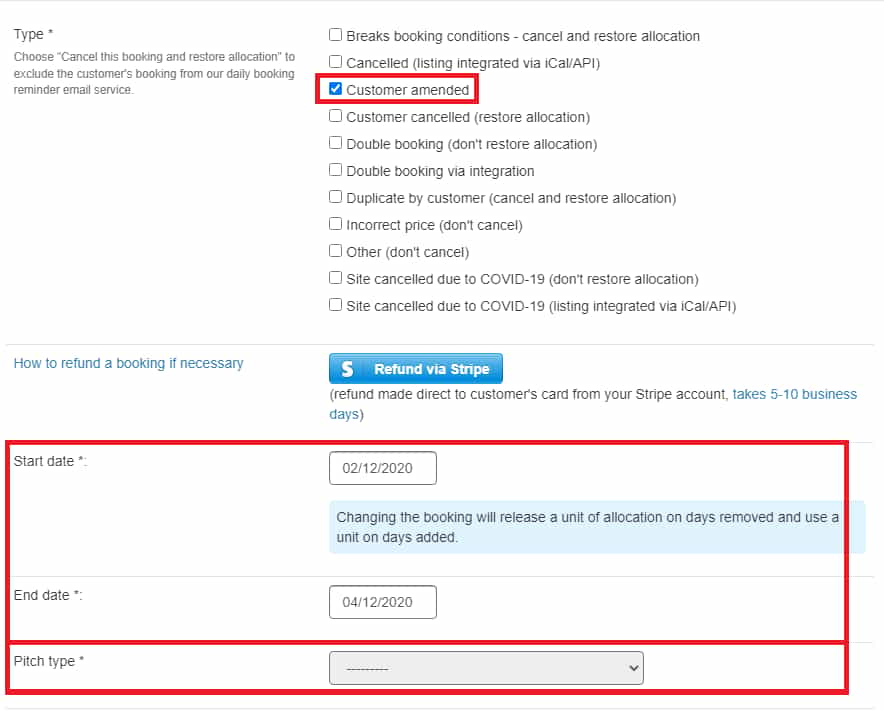
b) Customer request to cancel a booking
We would urge you to encourage customers to postpone wherever possible, rather than cancel. To cancel a customer’s booking:
-
Visit your Bookings tab
-
Locate the booking and click on the flag on the right-hand side
-
When the pop-up window appears, choose the type of cancellation
-
You can also choose whether to restore allocation or not for the dates booked
If you are signed up to Payup, the payment date settings you have set in the portal will affect how you deal with a cancellation or amendment. Click here for more information about cancellations using Payup, and click here for more information about amendments using Payup.
Flagging a booking as cancelled will prevent it from appearing in our arrival reminders.
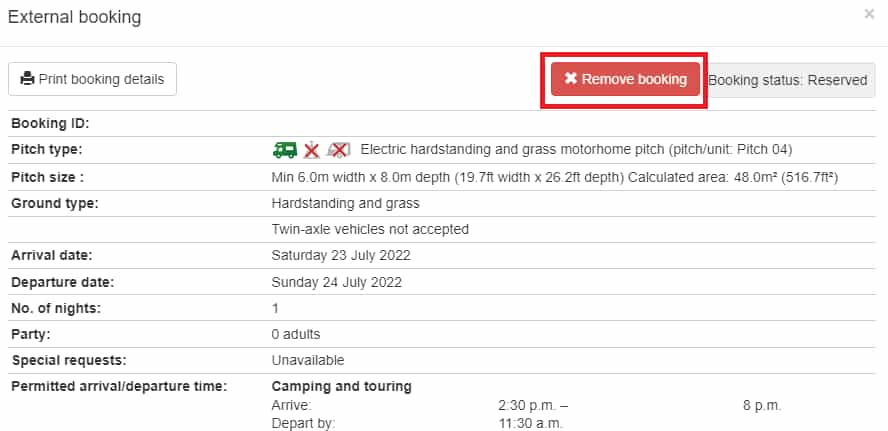
Please note that Pitchup.com's deposit is generally non-refundable, but you will need to refund it in these circumstances.
If a customer cancels their booking in their Pitchup account, allocation will not be restored during this period.
If you issue a credit note and include the Pitchup deposit, please flag the booking so that we are aware of this.
How will this look in my ‘Bookings’ tab?
-
The booking will show as amended in the list of bookings in the ‘Bookings’ tab, and - if the customer has a Pitchup account - in the customer’s account
-
By clicking the row corresponding to the amended booking, you can view the history of changes made to the booking, with the date and time of the change
Will a new booking confirmation email be generated?
-
No. However, if you make the amendment to the booking and the customer requests that a new confirmation email be resent via our resend tool, the change will be reflected on the new confirmation email sent out
-
Future emails about the booking (arrival reminder to campsite, review invitation to customer) will be updated to reflect any booking changes
Will my rates or allocation be affected?
-
There is a warning note, but moving the booking will use a unit of allocation on the new date or pitch type moved to, and will release a unit of allocation on the old date or pitch type moved from. Therefore, allocation must exist on any new dates in order for the amendment to work
-
If the date or pitch type the booking is being moved from no longer has allocation left, you must manually close this out to avoid overbookings
-
Prices and payments are unaffected by amending the date or pitch type
I’m using integration- how will this work for me?
-
Booking systems integrated with Pitchup.com via API can extend their integrations so that cancellations and amendments are automatically passed through. Please request this from your booking system if this is of interest and is not yet in place.
-
If you have an iCal integration in place, to prevent conflicts you may need to manually remove a booking from the allocation grid to reflect a customer cancellation. To do this, go to the Allocation tab, click on the booking on the grid and click on ‘Remove booking’.
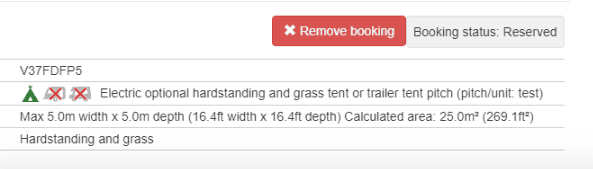
How do I move a booking to another unit or pitch type?
a) Moving bookings to a different unit in the same pitch type:
-
Visit your Allocation tab.
-
Find the relevant month and locate the booking in the grid.
-
Click and hold onto the booking and drag it to a new unit. You can do this as long as there is space available.
-
Once the booking is in the new unit, the change is complete.
b) Moving bookings to a different pitch type:
-
See the guidance above under part a) "Customer request to amend a booking", point 4.