What happens if I need to cancel, refund or modify a booking?
If you are signed up to Payup, the payment date settings you have set in the portal will affect how you deal with a cancellation:
1) Cancellation before payment date: You will need to stop the rest of the balance payment being automatically processed on the ‘due date’, which will appear on most confirmations. Pitchup.com calculates this based on the existing advance payment settings in your portal. To cancel:
a. Visit the 'Bookings' tab in the manager portal.
b. Click 'Pending' or 'Due soon (reminder email sent)' in the 'Balance status' column on the row corresponding with the booking.
c. This will open a pop-up window where you can click the red 'Cancel automatic balance payment' button to stop the pending payment.
d. Don't forget to also notify Pitchup.com using the flagging system if you cancel a booking.
2) Cancellation after payment date / cancellation for 'immediate' payment setup: In these situations full payment will already have been taken and you will need to refund the customer in accordance with your refund policy. If a refund is required, you can refund a customer via your Stripe account. If your available Stripe balance from recent charges is not enough to refund the customer, you’ll end up with a negative balance. Depending on where your business account is located, one of two options will occur in order to pay back any negative balance. Please read this information to find out which will apply to your account.
To make a refund via Stripe:
a. Go to your Stripe dashboard
b. Click on ‘Payments’ on the left-hand side
c. Click on ‘View all payments’ if it is not a recent payment
d. Use the ‘Filter’ option in the top left to search by date, amount etc., to find the relevant payment. You can also click 'Export' to download your payments as a CSV file which can be opened in Excel for your own records.
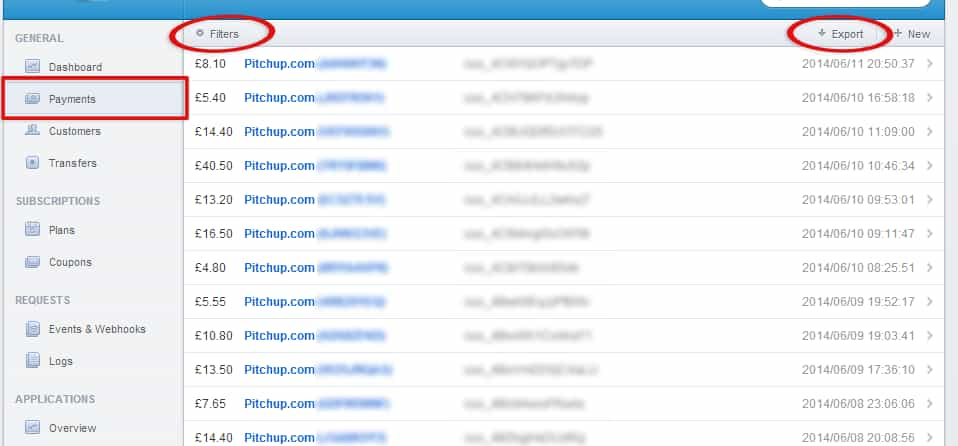
e. Click on the payment. All the details will be displayed and you will see the ‘Refund Payment’ option in the top right-hand side of your screen.
Where the full payment was taken on booking, ensure that you specify 'Partial refund' and exclude the 'Fee' (Pitchup.com's deposit) from the amount. Otherwise the full amount will be refunded from your Stripe account. Please note that as of 1 April 2020, Stripe will no longer refund their fee, however, please refund the full balance including the transaction fee (minus the Pitchup.com deposit).
The Pitchup.com commission would need to be rebated to your account by Pitchup.com, although please note that deposits are generally non-refundable. Use the flag button on the 'Bookings' tab to request an exceptional deposit refund, stating any reasons within the pop-up window. Check the circumstances under which you need to refund the Pitchup.com deposit here.
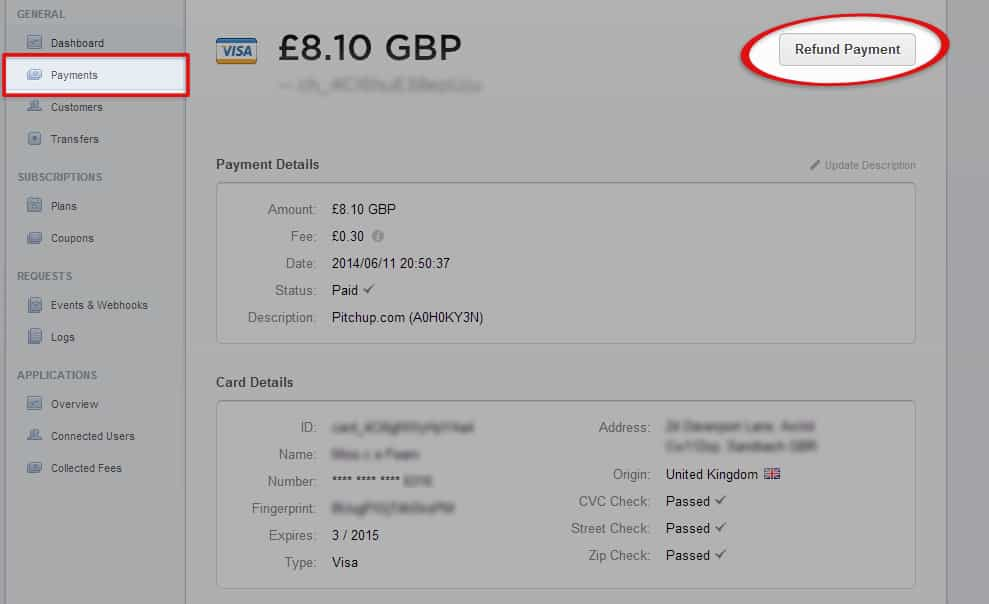
Depending on your customer's bank, the refund should appear 5-10 business days later. Stripe’s processing fees for the portion of the payment refunded will be rebated to your account.
Please note that if the customer amends their booking with you and the price of their stay increases or decreases, the amount they are billed via Payup will stay the same as the original price quoted when booking. You will need to liaise directly with the customer to refund or charge them the difference. If you choose to take payment from them directly, don’t forget to cancel the automated Payup payment by following the steps outlined in section one above.