How do I maintain my prices?
To add/update your rates:
1. Log in to your portal at https://www.pitchup.com/supplier2/
2. Go to the ‘Rates’ tab
3. You now have three options:
a. If your rates are straightforward, for example they do not vary throughout the year and/or you only have one unit (e.g. a camping pitch) to update, click on the blue ‘Batch update rates’ button to the right-hand side of your screen and use the pop-up window to add your new rates via the following steps:
Step 1: Select arrival days if you require arrivals on specific days or click 'All days' to allow greater flexibility.
Step 2: Click on 'Start date' and 'End date' and use the calendar to define which dates you wish to add.
Step 3: Tick the pitch type or unit type you wish to add rates for (please note: you can only update one pitch or unit type at a time).
Step 4: Add the basic price for this pitch or unit and set how many nights are included for this price (e.g. 1 night for a nightly rate, 7 nights for a weekly rate).
Step 5: If you have per-person charges, don't forget to add the price per extra adult, child and infant. Make sure that the extra people rates relate to the 'pricing period' for this pitch type.
Step 6: Set the minimum-night stay if applicable. Please note, this will be updated automatically if you have entered a price for more than one night.
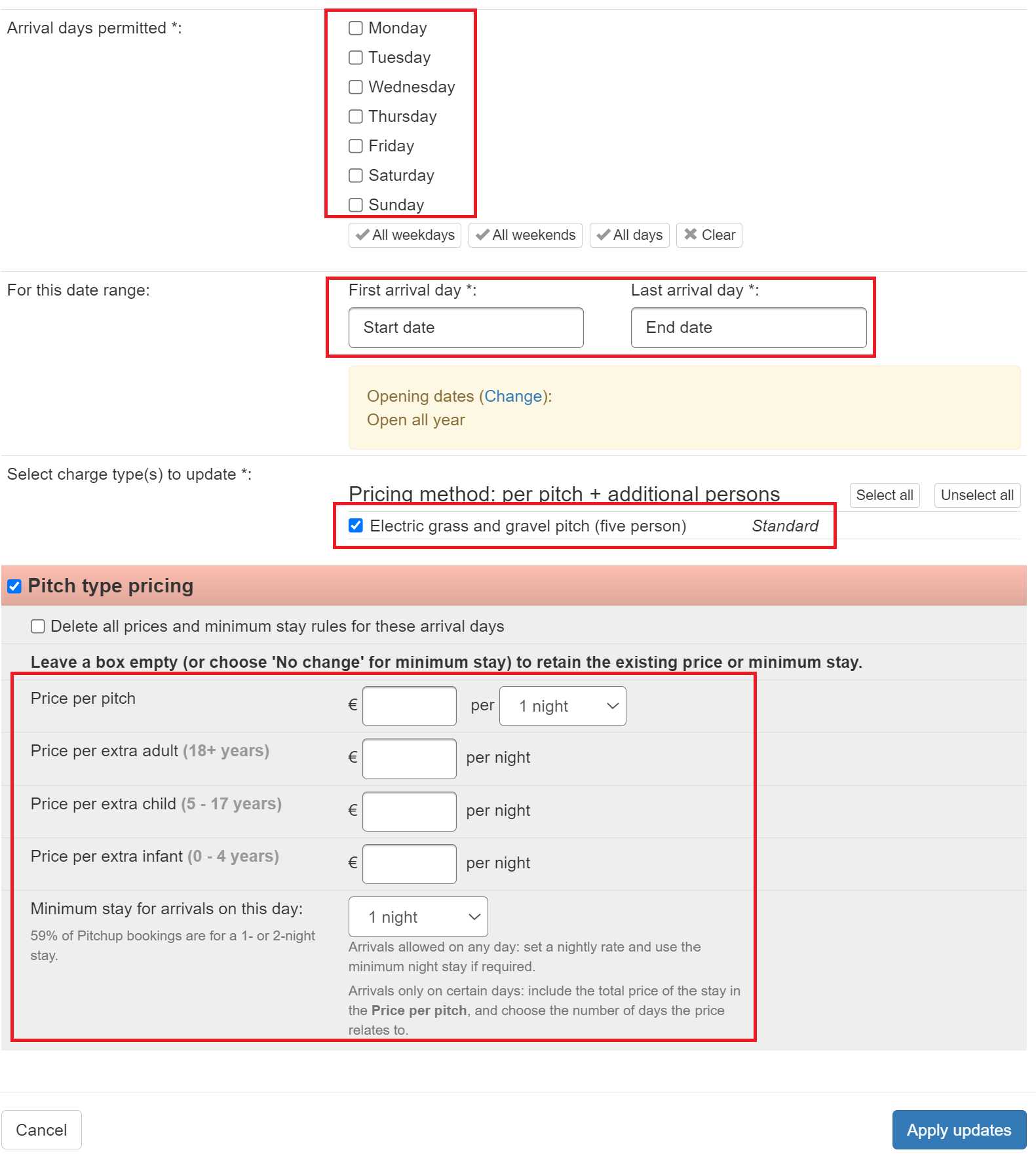
OR
b. If you have seasonal pricing, multiple pitch/unit types, and/or particularly if you are updating rates for statics or lodges, click the green ‘Update via pricing grid’ button. This can be found on the ‘Rates’ tab.

Here, you can follow three easy steps to add all your rates for all your pitches/units at once:
Step 1:
Create your pricing rules.
Pricing rules are the templates for each of your different rate types (eg. weekend, weekday, short breaks, weekly). Click ‘Add a pricing rule’ to get started:
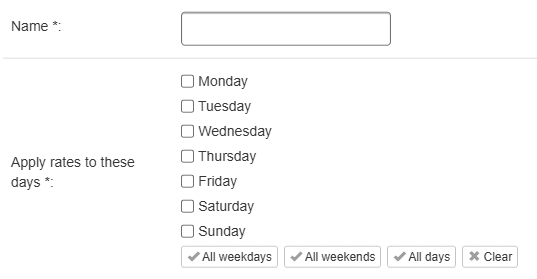
Name your rule for internal reference, for example, ‘Standard’, ‘Weekday’, ‘Fri to Mon’.
If setting up a rule for nightly pricing, tick all of the days that people can stay over, and then, if applicable, set the ‘Closed to arrival’ days at the bottom of the form. If setting up a rule for a fixed length stay (eg. short breaks, weekly), then only tick the permitted arrival days.

If a pricing rule doesn’t apply to a pitch/unit, make sure to select ‘Not applicable’. Where relevant, select the same charge type for multiple rules, eg. weekday and weekend pricing rules can both be linked to the ‘Standard’ charge type, to create a full week of rates. This allows customers to book a continuous stay.
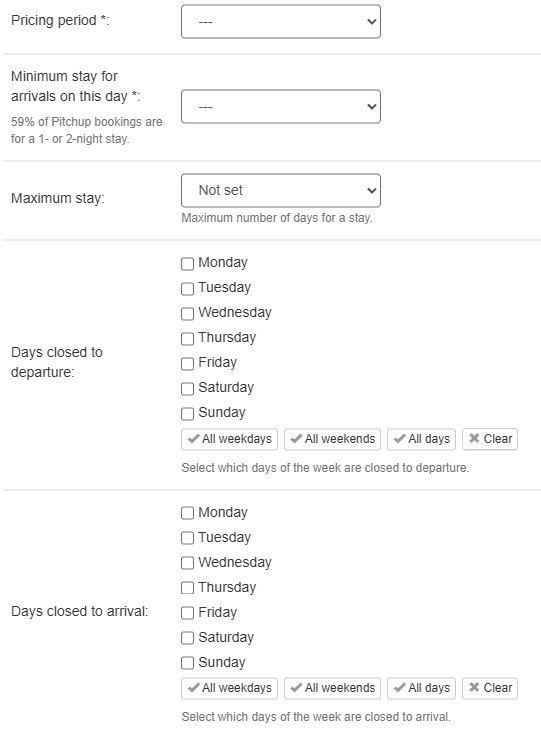
Pricing period is how many days are included in the base price; for example, fixed-length weekly stays would be ‘1 week’, whereas nightly pricing will be ‘1 night’. Where a fixed-length pricing period is chosen, the minimum stay will automatically match. The minimum stay can be set separately for nightly pricing.
The maximum stay can be set here if relevant for particular pitches/units, otherwise this can be set for the whole campsite in the General Info section under the ‘Site Info’ tab.
Step 2: Add your rates.
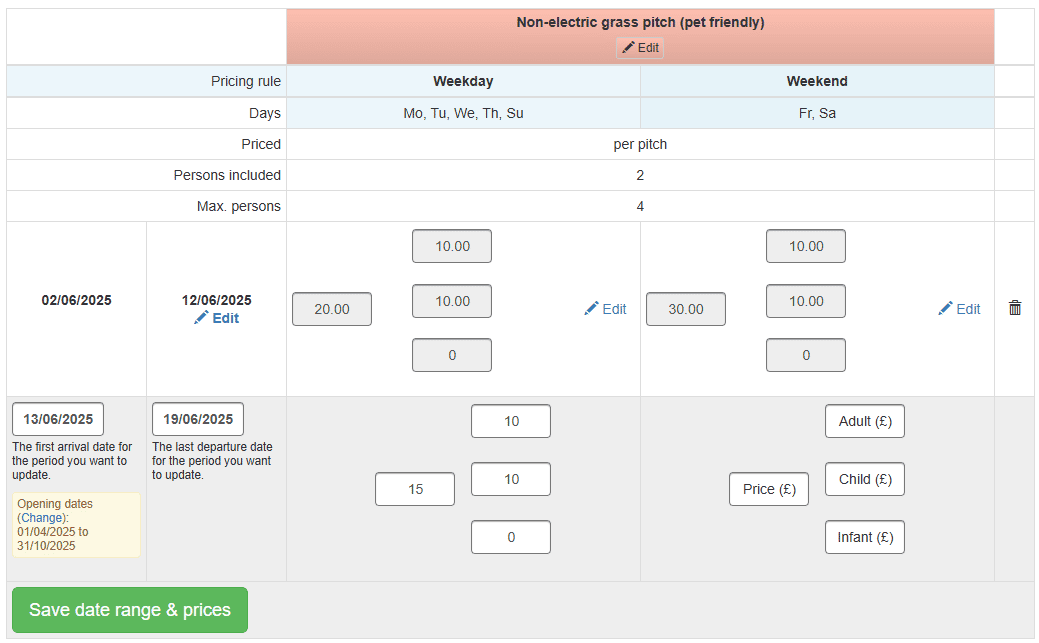
Enter the date range for each of your pricing periods or seasons, and add the appropriate rate into each box. The ‘Price’ field is the base pitch/unit price, and if relevant, you will also see the fields for extra people. Enter ‘0’ if there is no charge for a particular age group. Leave all fields blank if the pricing rule doesn’t apply for a particular date range.
When one pricing period or season is completed, click ‘Save date range & prices’ to start the next row. Repeat until all rates have been saved.
Step 3: Apply your rates.

Rates are saved as a draft until applied. Select the correct pricing strategy if you have fixed-length pricing rules, and then click ‘Apply date ranges & prices’. Pricing strategies do not affect nightly pricing.
Arrival date pricing (default): If the end of a fixed-length stay overlaps into your next pricing period, it will use the rates from the pricing period of the arrival date.
Stay date pricing: Select this if both the arrival and departure dates of fixed-length stays will be contained within a pricing period. Rates will not be applied for any overlapping stays, this can leave gaps in rates if the pricing periods are not set correctly.
Editing rates: Use the ‘Edit’ button to amend rates or date ranges after saving. If already applied, make sure to reapply the rates once amended.

OR
c. To modify individual dates, for example to add a minimum stay over bank holiday weekends, do it directly on the ‘Weekly view’ grid. Please note that you will need to have added rates for those dates via one of the methods above before anything will be visible.
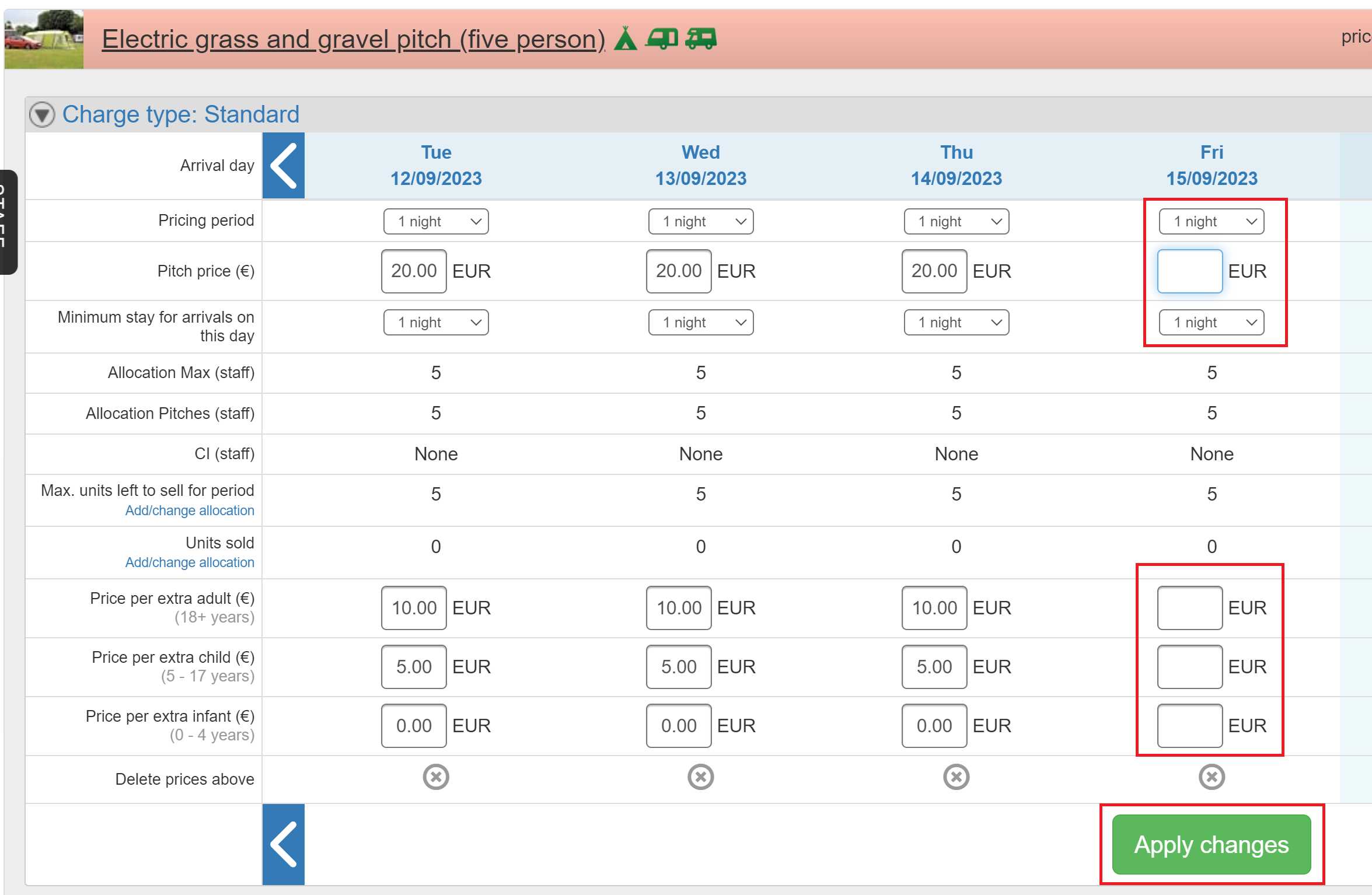
For a step-by-step guide about how to add/update/remove your allocation, click here.