I'd like Payup payments to go to different bank accounts for each of my listings. How can I set that up?
To use different bank accounts for your listings, you need to set up a new Stripe account for each listing using different email addresses and bank account details for each one. To do this, connect with Stripe for your first listing by following these steps:
1. Log in to your first listing or select your first listing from the drop-down menu if you have one login for all locations.
2. Find the panel called ‘How are payments in advance taken?’
3. Select 'Take payments automatically via Payup'. A blue 'Connect with Stripe' button will appear.
4. Click the blue button to create your Stripe account. You'll need a separate email address for each bank account you'd like to link, this does not need to be the same as the email address you use to log into the portal
5. The form should take a couple of minutes to fill out (please have the required bank details ready)
Before switching to the next listing, make sure you have signed out of Stripe by visiting https://dashboard.
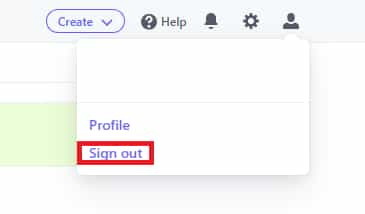
Once this is done, you should see the Stripe sign in page:
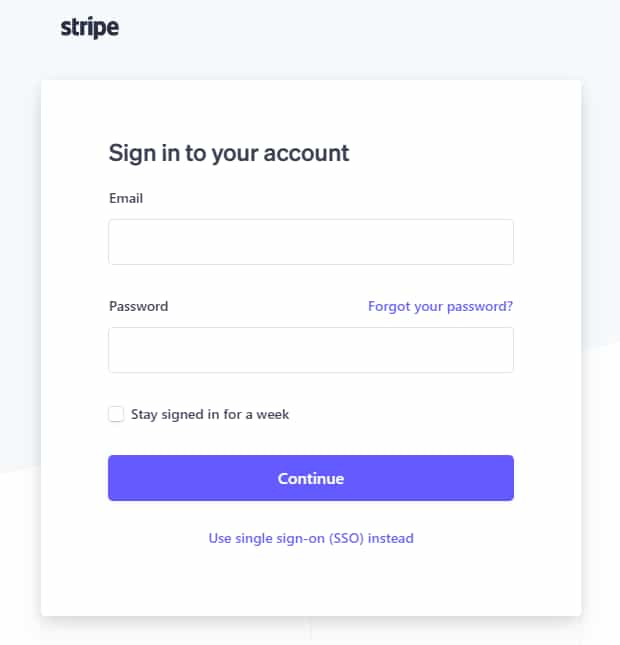
Sign in to the manager portal for your second listing and repeat the above steps. Remember to use a different email address and bank account to those you previously entered when you get to steps 4 and 5.
You can repeat this process as often as necessary to activate Payup payments for each listing and send the payment transfers to the relevant account. Remember, you must sign out of Stripe in between switching to the next listing in order to set up a new account. Failure to do so will link the listing to the existing Stripe account.
If you would prefer for payments for different locations to go to the same bank account, you can find out how to do this here.